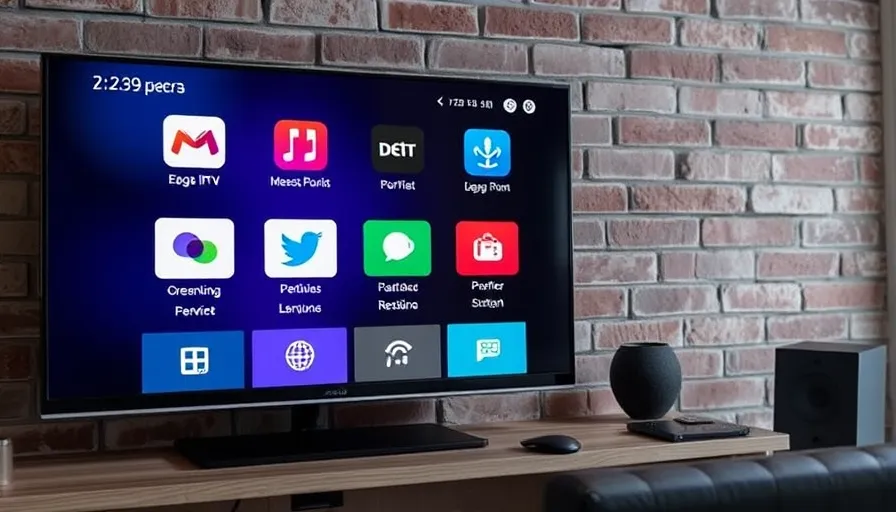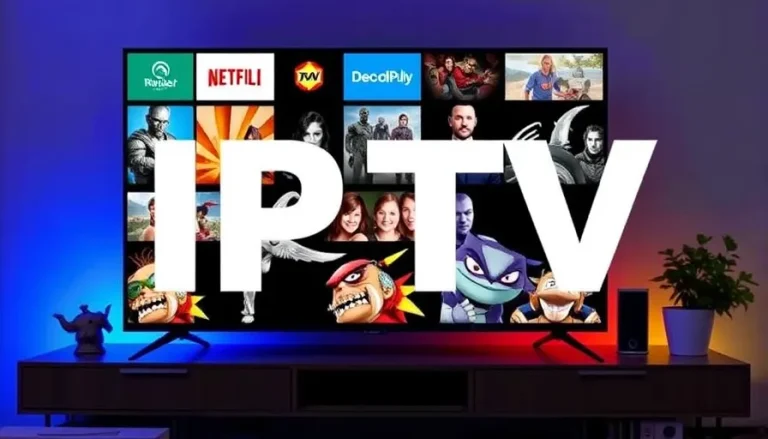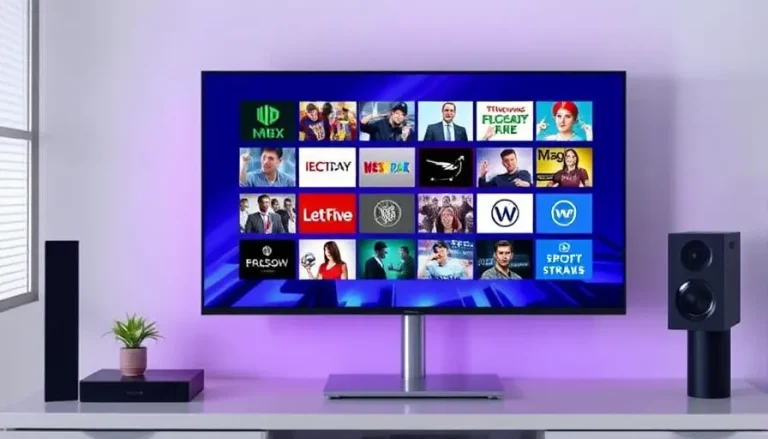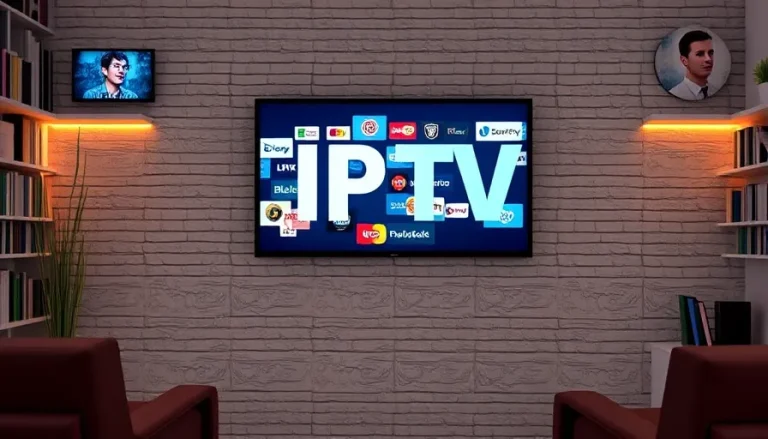Resolving Buffering and Playback Errors on IPTV Smarters – Best Explanation 2025
Step 1: Access Firestick Settings
Playback Errors on IPTV Smarters
Begin by navigating to the Firestick home screen. From there, head over to the Settings menu, which can typically be found at the top right. Click on the Applications option to proceed.

Step 2: Manage Installed Apps
Playback Errors on IPTV Smarters
Once in the Applications menu, look for the option labeled Manage Installed Apps. This section allows you to see all the apps installed on your device.

Step 3: Locate IPTVSmarters Pro
Playback Errors on IPTV Smarters
Scroll through the list until you find the IPTVSmarters Pro app. For the purpose of this guide, we’ll refer to it, but remember you can apply these steps to any app experiencing issues. In the example below, we show the Downloader app, but the steps remain consistent.

Step 4: Clear the Cache
Playback Errors on IPTV Smarters
Once you select the IPTVSmarters app, you’ll see various options. Click on Clear Cache to eliminate the stored data that could be causing playback issues. You’ll notice the size of the cache displayed on the right side. After clearing it, this size should reduce to zero.

Optional: Resetting the IPTVSmarters App
Playback Errors on IPTV Smarters
If you want to go a step further and completely reset the IPTVSmarters app, you have the option to clear the data as well. Please note that this action will remove all stored login details and favorites, requiring you to re-enter your information upon your next use. If you encounter significant issues within the app, clearing the data is often the recommended solution.

Frequently Asked Questions
- 1. Why am I experiencing buffering on IPTVSmarters?
- Buffering issues can often be attributed to a buildup of cache within the application or weak internet connectivity.
- 2. How often should I clear the cache on my Firestick?
- It’s a good practice to clear the cache every few weeks or whenever you start experiencing playback issues.
- 3. Will clearing the cache delete my favorites?
- No, clearing the cache will not affect your favorites. However, if you choose to clear the app data, all saved settings and favorites will be removed.
- 4. Can I clear cache for other apps using the same method?
- Yes, the steps provided can be applied to any app that you have installed on your Firestick that may be encountering issues.
- 5. What should I do if problems persist after clearing the cache?
- If problems continue, consider reinstalling the app, checking your internet connection, or reaching out for technical support.